PowerPointの使用中フォント集計マクロの解説
「PowerPointで使用しているフォントを集計するマクロを作ってみた」で作ったマクロの解説です。
PowerPointマクロの作り方
- 「新しいプレゼンテーション」でファイルを新規作成します。
まあ実際はなんでもいいのですが。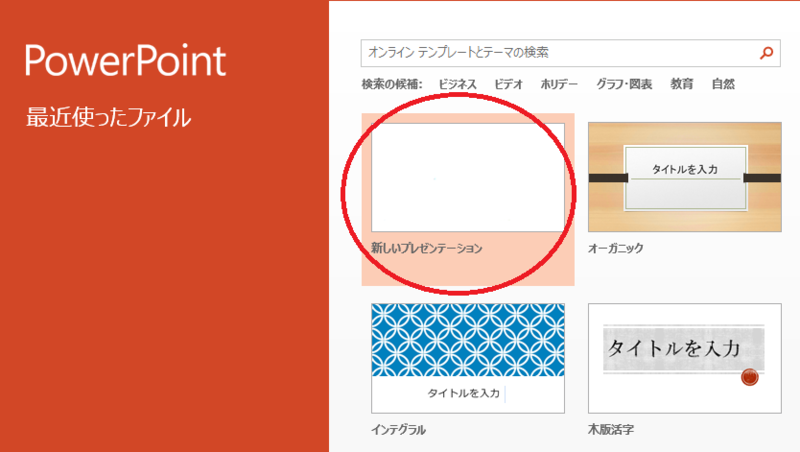
- [Alt + F11]を押してVBE(Visual Basic Editor)を開きます。
- [VBAProject (プレゼンテーション1)」を右クリック→「挿入」→「標準モジュール」をクリックします。
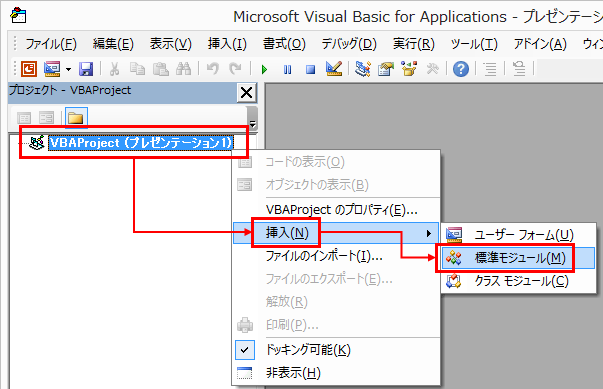
- エディタ部分にマクロを書きます。
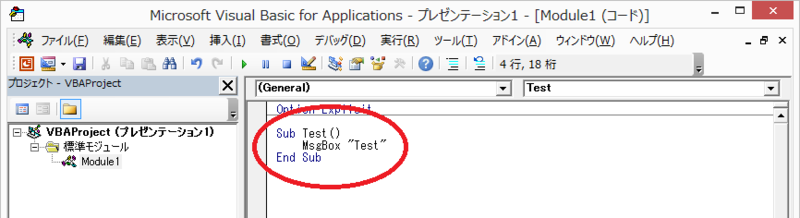
- 実行したいマクロにカーソルを合わせて[F5]で実行します。
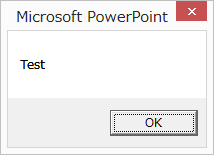
マクロの解説
全てのスライドのすべてのオブジェクトを走査する
Private Sub checkAllSlides() Dim sld As Slide For Each sld In ActivePresentation.Slides Dim sh As Shape For Each sh In sld.Shapes ' shにオブジェクトが入ってくるので、それを使う Next Next End Sub
テキストを持っているオブジェクトからテキストを取得する
プレイスホルダやオートシェイプなどのテキストを持っているオブジェクトからのテキストの取得方法です。
Shape::HasTextFrameでテキストの有無をチェックしてから、TextFrame.TextRange.Textで取得します。
If sh.HasTextFrame Then Debug.Print sh.TextFrame.TextRange.Text End If
グラフからテキストを取得する
グラフの各場所のテキストの取得方法です。
Shape::TypeがmsoChartの場合、またはShape::HasChartがTrueの場合がグラフのはずなので、その場合にタイトル、凡例、軸のタイトル、軸のテキストを取得します。
If sh.Type = msoChart Or sh.HasChart Then Dim txt ' タイトル If sh.Chart.HasTitle Then Debug.Print sh.Chart.ChartTitle.Text End If ' 凡例 If sh.Chart.HasLegend Then For Each txt In sh.Chart.SeriesCollection Debug.Print txt.Name Next End If ' X軸Y軸 Dim ax For Each ax In sh.Chart.Axes ' 軸のタイトル If ax.HasTitle Then Debug.Print ax.AxisTitle.Text End If '------------- ' 軸のテキスト '------------- ' 項目軸 or 系列軸(3Dグラフのみ) If ax.Type = XlAxisType.xlCategory Or _ ax.Type = XlAxisType.xlSeriesAxis Then For Each txt In ax.CategoryNames Debug.Print txt Next ' 数値軸 ElseIf ax.Type = XlAxisType.xlValue Then Dim num As Double For num = ax.MinimumScale To ax.MaximumScale Step ax.MajorUnit Debug.Print num Next End If Next End If
表からテキストを取得する
表のテキストの取得方法です。
Shape::TypeがmsoTableの場合、またはShape::HasTableがTrueの場合が表のはずなので、その場合に各セルのテキストを取得します。
If sh.Type = msoTable Or sh.HasTable Then Dim col As Column Dim c As Cell For Each col In sh.Table.Columns For Each c In col.Cells Debug.Print c.Shape.TextFrame.TextRange.Text Next Next End If
スマートアートからテキストを取得する
スマートアートからのテキストの取得方法です。
Shape::TypeがmsoSmartArtの場合、またはShape::HasSmartArtがTrueの場合がスマートアートのはずなので、その場合に各ノードのテキストを取得します。
ただし、PowerPoint2010以降にしかHasSmartArtメソッドが無いため、バージョン確認後に詳細をチェックします。
' こっちがチェックしてテキストを取得する処理 If checkHasSmartArt(sh) Then Dim n As SmartArtNode For Each n In sh.SmartArt.Nodes Debug.Print n.TextFrame2.TextRange.Text Next End If ' こっちがチェックするための関数 ' shの型をShapeに固定するとPowerPoint2010以前でエラーになるので型指定しない Private Function checkHasSmartArt(sh) As Boolean checkHasSmartArt = False ' PowerPoint 2010以降のみ If Application.Version >= 15 Then If sh.Type = msoSmartArt Or sh.HasSmartArt Then checkHasSmartArt = True End If End If End Function
グループ化されているオブジェクトからテキストを取得する
グループ化されている場合は、グループ内の各オブジェクトに対して再帰的にテキストを取得します。Shape::TypeがmsoGroupの場合がグループです。
If sh.Type = msoGroup Then Dim groupSh As Shape For Each groupSh In sh.GroupItems ' groupShに対して、再度テキスト取得処理を行う。 Next End If
PowerPointからExcelを操作する
CreateObjectでExcel.Applicationを生成すれば、あとは自由自在です。
' Excelの生成 Dim xlApp Set xlApp = CreateObject("Excel.Application") ' 画面に表示 xlApp.Visible = True ' 新規ワークブック生成 xlApp.Workbooks.Add ' セルを変更 xlApp.Workbooks(1).Worksheets(1).Cells(1, 1) = "Test" ' Excelを解放 Set xlApp = Nothing